Export Google Analytics data to Sheets via Apps Script§
This tutorial shows you how to use Google Apps Script to export your Google Analytics data to Google Sheets. The data automatically updates every night. There’s also a custom menu item within Sheets to update the data on-demand. You can also optionally also expose the data over HTTPS to the public internet.
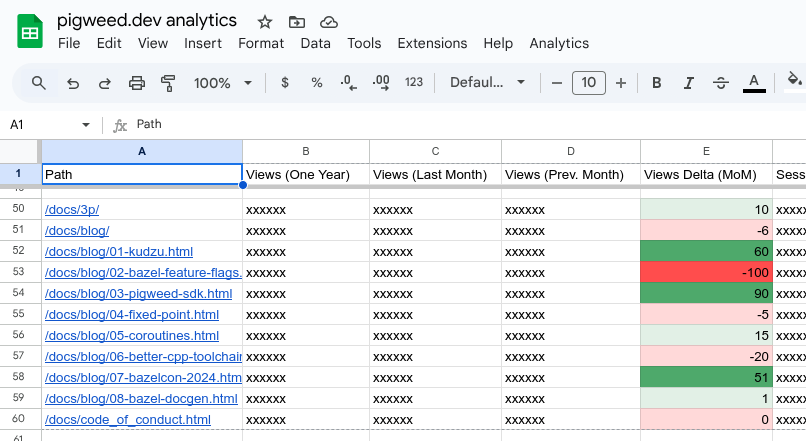
At the end of the tutorial, you’ll get a sheet like this. (All values in this example screenshot have been obfuscated or altered.) Explanation of each column:§
Path is the docs page. Clicking one of these cells opens that docs page.
Views (One Year) is how many pageviews the page got in the last 365 days.
Views (Last Month) is the last 30 days.
Views (Prev. Month) is the previous 30 days. E.g. if today is September 30th, this column tells you all the pageviews between August 2nd and August 31st.
Views Delta (MoM) shows the month-over-month change in pageviews.
Average session duration and bounce rate are also provided, but those have been cropped out of the screenshot.
Prerequisites§
I assume that you’re familiar with Google Sheets and JavaScript.
Setup§
Create a Google Sheets spreadsheet.
You can name the spreadsheet whatever you want.
From the Sheets UI, click Extensions and then click Apps Script.
An Apps Script project will be created and automatically associated to the spreadsheet.
You can name the Apps Script whatever you want. I usually use the exact same name of the sheet that the script is connected to.
Configure dependencies and permissions§
On the lefthand side of your Apps Script project (assuming you’re using a left-to-right language like English), there’s a list of icons. If you hover over the top icon a menu expands, and that first icon is called Overview. I will call this list of icons Project Control.
Hover over Project Control and then click Project Settings.
Enable the Show “appsscript.json” manifest file in editor checkbox.
Hover over Project Control and click Editor.
Open the appsscript.json file.
Update the
dependenciesto include the official Google Analytics library and add anoauthScopesfield to specify the permissions that your script needs:{ "timeZone": "America/Los_Angeles", "dependencies": { "enabledAdvancedServices": [ { "userSymbol": "AnalyticsData", "version": "v1beta", "serviceId": "analyticsdata" } ] }, "exceptionLogging": "STACKDRIVER", "runtimeVersion": "V8", "oauthScopes": [ "https://www.googleapis.com/auth/spreadsheets", "https://www.googleapis.com/auth/script.external_request", "https://www.googleapis.com/auth/analytics.readonly" ] }
analyticsdatagives your script access to the Google Analytics library. It’s exposed in your script asAnalyticsData.https://www.googleapis.com/auth/spreadsheetsunfortunately gives the script access to all your spreadhsheets, which I hate. Why can’t I just specify that the script should only have access this one sheet with this exact ID?? There’s ahttps://www.googleapis.com/auth/spreadsheets.currentonlyoption that may work if you don’t need the Publicly expose the data over HTTPS feature.https://www.googleapis.com/auth/script.external_requestcan be deleted if you’re not using the sitemap feature (explained in the comments ofCode.gs).https://www.googleapis.com/auth/analytics.readonlyis what enables your script to access your analytics data.
Create the script§
Open
Code.gs.Delete all of the existing code from
Code.gs.Copy-paste the following code into
Code.gs. Make sure to fix all the TODOs!// Copyright 2025 The Pigweed Authors // // Licensed under the Apache License, Version 2.0 (the "License"); you may not // use this file except in compliance with the License. You may obtain a copy of // the License at // // https://www.apache.org/licenses/LICENSE-2.0 // // Unless required by applicable law or agreed to in writing, software // distributed under the License is distributed on an "AS IS" BASIS, WITHOUT // WARRANTIES OR CONDITIONS OF ANY KIND, either express or implied. See the // License for the specific language governing permissions and limitations under // the License. // TODO: Replace `TODO` with your real Google Analytics property ID. // // To find your property ID, click the **Admin** button at the bottom-left // of the Google Analytics website (assuming you're using a left-to-right // language like English), then expand the **Property** section, then click // **Property details**. const PROPERTY_ID = 'properties/TODO'; // TODO: Replace `TODO` with your real Google Sheets ID. // It's the part after `https://docs.google.com/spreadsheets/d/` // and before `/edit`. Example: // https://docs.google.com/spreadsheets/d/THIS_PART_IS_YOUR_SHEET_ID/edit const SHEET_ID = 'TODO'; // TODO: Replace `TODO` with the name of the sheet where the data // will be populated. If you didn't modify the default sheet name, // then the value here should be `Sheet1`. const SHEET_NAME = 'TODO'; // TODO: Replace `TODO` with your real domain, e.g. `https://example.com`. // Omit the trailing slash. const DOMAIN = 'TODO'; // TODO: Uncomment the next line and replace `TODO` with the path to // your sitemap if you're using the sitemap filtering feature. // const SITEMAP = `${DOMAIN}TODO`; // Retrieve all the analytics data through a single request. Efficient! function initRequest(start, end) { const request = AnalyticsData.newRunReportRequest(); // https://developers.google.com/analytics/devguides/reporting/data/v1/api-schema#metrics request.metrics = []; const metrics = [ 'screenPageViews', 'averageSessionDuration', // Provided in seconds. 'bounceRate', // Provided as a float between 0.0 and 1.0, where 1.0 means 100% of users bounced. ]; metrics.forEach(m => { let metric = AnalyticsData.newMetric(); metric.name = m; request.metrics.push(metric); }) // https://developers.google.com/analytics/devguides/reporting/data/v1/api-schema#dimensions request.dimensions = []; const dimensions = [ 'pagePath', ]; dimensions.forEach(d => { let dimension = AnalyticsData.newDimension(); dimension.name = d; request.dimensions.push(dimension); }); request.dateRanges = []; const dateRanges = [ ['365daysAgo', 'today', 'LAST_365_DAYS'], ['30daysAgo', 'today', 'LAST_30_DAYS'], ['60daysAgo', '30daysAgo', 'PREV_30_DAYS'], ]; dateRanges.forEach(dr => { let dateRange = AnalyticsData.newDateRange(); dateRange.startDate = dr[0]; dateRange.endDate = dr[1]; dateRange.name = dr[2]; request.dateRanges.push(dateRange); }); return request; } function runReport() { const request = initRequest(); const report = AnalyticsData.Properties.runReport(request, PROPERTY_ID); // Logger.log(report); // // The report data is structured like this: // // { // "rows": [ // { // "metricValues": [100, 30.0, 0.1], // "dimensionValues": ["index.html", "LAST_365_DAYS"], // }, // { // "metricValues": [62, 90.0, 0.6], // "dimensionValues": ["overview.html", "LAST_30_DAYS"], // }, // ] // } // // The metrics are presented in the order that `initRequest()` specifies. I.e. // the first value is pageviews, the second is average session duration, // and the third is bounce rate. // // First dimension value is the page path, second value is the timeframe ID. return report; } // TODO: Uncomment this if you want to filter out URLs that aren't specified in your // sitemap. If your site uses redirection of any sort then this is probably going to be // too strict and will incorrectly filter out valid URLs that get redirected. // function getSitemap() { // const response = UrlFetchApp.fetch(SITEMAP); // if (response.getResponseCode() !== 200) { // return null; // } else { // const content = response.getContentText(); // const document = XmlService.parse(content); // const root = document.getRootElement(); // const ns = root.getNamespace(); // Get the default namespace if it exists // const nodes = root.getChildren('url', ns); // Assuming standard sitemap format // let urls = []; // nodes.forEach(node => { // const loc = node.getChild('loc', ns); // urls.push(loc.getText()); // }); // return urls; // } // } // Rearrange the report data as an object where the top-level keys are // page paths and all of the data for that page can be accessed under its // key, like this: // // { // "/index.html": { // "pageviews_LAST_365_DAYS": 100, // "pageviews_LAST_30_DAYS": 25, // "pageviews_PREV_30_DAYS": 35, // "session_LAST_365_DAYS": 100, // "session_LAST_30_DAYS": 93, // "session_PREV_30_DAYS": 89, // "bounce_LAST_365_DAYS": 0.4, // "bounce_LAST_30_DAYS": 0.6, // "bounce_PREV_30_DAYS": 0.3, // }, // … // } // // If you're using the sitemap filtering feature, this function also is // where the filtering happens. function normalize(report) { let data = {}; // TODO: Uncomment this if you're using the sitemap filtering feature. // const sitemap = getSitemap(); for (const i in report.rows) { const row = report.rows[i]; const path = row.dimensionValues[0].value; const url = `${DOMAIN}${path}`; // TODO: Uncomment this if you're using the sitemap filtering feature. // if (!sitemap.includes(url)) { // Logger.log(`WARNING: Ignoring ${url}`); // continue; // } const pageviews = row.metricValues[0].value; const session = row.metricValues[1].value; // By default the bounce rate is a value between 0.0 and 1.0, where // 1.0 indicates that 100% of users bounced. Convert it to a number // between 0 and 100 to make it easier to compute the delta later. const bounce = row.metricValues[2].value * 100; const timeframe = row.dimensionValues[1].value; if (!(path in data)) { data[path] = {}; } data[path][`pageviews_${timeframe}`] = pageviews; data[path][`session_${timeframe}`] = session; data[path][`bounce_${timeframe}`] = bounce; } return data; } function calculateDelta(last, prev) { if (last == 0) { return 'N/A'; } else if (prev == 0) { return 'N/A'; } else { return Math.floor(((last / prev) - 1) * 100); } } // Prepare all of the spreadsheet cell data so that we can update the // sheet in one fell swoop. function toCells(data) { cells = [[ 'Path', `Views (One Year)`, `Views (Last Month)`, `Views (Prev. Month)`, `Views Delta (MoM)`, `Session (One Year)`, `Session (Last Month)`, `Session (Prev. Month)`, `Session Delta (MoM)`, `Bounce (One Year)`, `Bounce (Last Month)`, `Bounce (Prev. Month)`, `Bounce Delta (MoM)`, ]]; for (const path in data) { const page = data[path]; cells.push([ `=HYPERLINK("${DOMAIN}${path}", "${path}")`, // Pageviews are supposed to be ints Math.floor(page['pageviews_LAST_365_DAYS']), Math.floor(page['pageviews_LAST_30_DAYS']), Math.floor(page['pageviews_PREV_30_DAYS']), calculateDelta(page['pageviews_LAST_30_DAYS'], page['pageviews_PREV_30_DAYS']), // The session duration and bounce rate numbers are provided as floats. // We don't need that much detail. It makes the sheet too noisy. Math.floor(page['session_LAST_365_DAYS']), Math.floor(page['session_LAST_30_DAYS']), Math.floor(page['session_PREV_30_DAYS']), calculateDelta(page['session_LAST_30_DAYS'], page['session_PREV_30_DAYS']), Math.floor(page['bounce_LAST_365_DAYS']), Math.floor(page['bounce_LAST_30_DAYS']), Math.floor(page['bounce_PREV_30_DAYS']), calculateDelta(page['bounce_LAST_30_DAYS'], page['bounce_PREV_30_DAYS']), ]); } return cells; } // Delete all previous data from the sheet and insert the new data. function updateSheet(cells) { const spreadsheet = SpreadsheetApp.openById(SHEET_ID); const sheet = spreadsheet.getSheetByName(SHEET_NAME); sheet.getRange('A1:Z1000').clearContent(); const columnMap = 'ABCDEFGHIJKLMNOPQRSTUVWXYZ'; // Infer how many columns we need by looking at the length of the provided cells data. const lastColumn = columnMap[cells[0].length - 1]; const a1 = `A1:${lastColumn}${cells.length}`; const range = sheet.getRange(a1); range.setValues(cells); } // Color the delta columns dark red, light red, light green, or dark green. function formatDeltaColumns() { const DARK_RED = '#FF4D4D'; const LIGHT_RED = '#FFD9D9'; const DARK_GREEN = '#4ea96b'; const LIGHT_GREEN = '#e2f0e6'; const spreadsheet = SpreadsheetApp.openById(SHEET_ID); const sheet = spreadsheet.getSheetByName(SHEET_NAME); // Delete previous rules. sheet.setConditionalFormatRules([]); const viewsDelta = sheet.getRange('E1:E'); const sessionDelta = sheet.getRange('I1:I'); const bounceDelta = sheet.getRange('M1:M'); var rules = sheet.getConditionalFormatRules(); var majorDecrease = SpreadsheetApp.newConditionalFormatRule() .whenNumberLessThan(-50) .setBackground(DARK_RED) .setRanges([viewsDelta, sessionDelta, bounceDelta]) .build(); rules.push(majorDecrease); var minorDecrease = SpreadsheetApp.newConditionalFormatRule() .whenNumberBetween(-50, 0) .setBackground(LIGHT_RED) .setRanges([viewsDelta, sessionDelta, bounceDelta]) .build(); rules.push(minorDecrease); var minorIncrease = SpreadsheetApp.newConditionalFormatRule() .whenNumberBetween(0, 50) .setBackground(LIGHT_GREEN) .setRanges([viewsDelta, sessionDelta, bounceDelta]) .build(); rules.push(minorIncrease); var majorIncrease = SpreadsheetApp.newConditionalFormatRule() .whenNumberGreaterThan(50) .setBackground(DARK_GREEN) .setRanges([viewsDelta, sessionDelta, bounceDelta]) .build(); rules.push(majorIncrease); sheet.setConditionalFormatRules(rules); } function main() { const report = runReport(); const data = normalize(report); const cells = toCells(data); updateSheet(cells); formatDeltaColumns(); return data; } // Add a menu item to the Google Sheets UI that lets users update // the analytics data on-demand. function onOpen() { SpreadsheetApp.getUi() .createMenu('Analytics') .addItem('Update', 'main') .addToUi(); } // Publicly expose the data as JSON over a web service. // This requires some extra setup via the Apps Script UI. function doGet(e) { const data = JSON.stringify(main()); return ContentService.createTextOutput(data).setMimeType(ContentService.MimeType.JSON); }
Did you remember to fix all the TODOs in
Code.gs???
Grant permissions§
Run the script manually so that you can explicitly approve the
permissions that are requested in appsscript.json.
Between Debug and Execution log there is a dropdown. Click that dropdown and select main.
Click Run.
Click Review permissions. An OAuth popup appears.
In the popup, give the script access to the permissions that it’s requesting.
Automatically update the data nightly§
Hover over Project Control and click Triggers.
Click Add Trigger.
For Choose which function to run select main.
For Choose which deployment should run select Head.
For Select event source select Time-driven.
For Select type of time based trigger select Day timer.
For Select time of day select Midnight to 1am.
For Failure notification settings select Notify me immediately.
Click Save.
Publicly expose the data over HTTPS§
You should never do this on your employer’s sites without
written approval (and a business need). In the future I’m going
to expose the analytics for technicalwriting.dev so that I can
generate a “top 10 most popular blog posts” page.
From any Apps Script page, click Deploy and then select New deployment.
Click the gear icon next to Select type and select Web app.
For Description enter any name you want.
For Execute as select Me.
For Who has access select Anyone.
Click Deploy.
Copy the Web app URL.
Paste the web app URL into a browser and verify that the analytics data is sent as JSON.